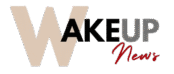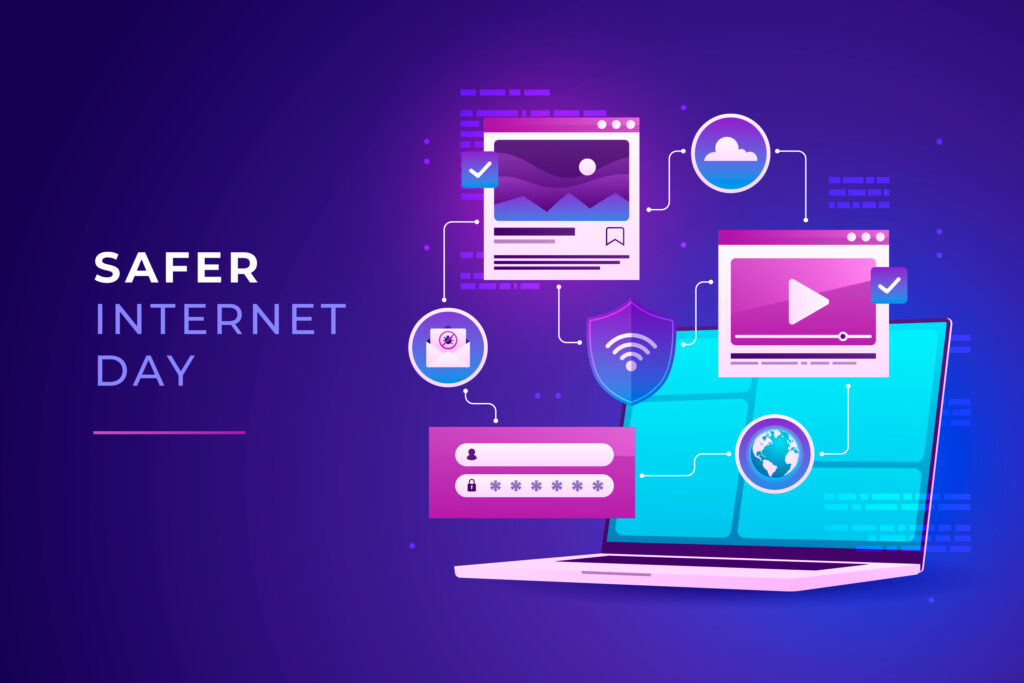Social media platforms are integral to our daily lives, but they also pose significant privacy risks. From data mining to unauthorized access, your personal information could be exposed without the right safeguards. This guide walks you through the essential privacy settings to change on Facebook, Instagram, Twitter (X), LinkedIn, and TikTok to protect your privacy on social media.
Why Privacy Settings Matter
- Data breaches affect millions yearly (e.g., Facebook’s 2019 leak of 530M users’ data).
- Advertisers and third parties track your activity to build targeted profiles.
- Stalkers or hackers can exploit weak settings to access your location, contacts, or photos.
1. Facebook Privacy Settings
Focus Keyword: “Facebook privacy settings”
Step 1: Limit Who Sees Your Posts
- Go to Settings → Privacy → Your Activity.
- Select “Friends” (avoid “Public”) for future posts.
- Use “Limit Past Posts” to retroactively hide old public posts.
Step 2: Disable Facial Recognition
- Navigate to Settings → Face Recognition and toggle it off.
Step 3: Restrict Data Sharing with Advertisers
- Visit Settings → Ads → Ad Settings.
- Disable “Ads based on data from partners” and “Ads that use your activity”.
Pro Tip: Review Apps and Websites in Settings to remove third-party access.
2. Instagram Privacy Tweaks
Focus Keyword: “Instagram privacy settings”
Step 1: Switch to a Private Account
- Go to Settings → Privacy → Account Privacy. Enable “Private Account”.
Step 2: Control Story and Post Visibility
- Under Settings → Privacy → Story, hide stories from specific users.
- Disable “Allow Sharing” to prevent resharing.
Step 3: Block Data Collection
- Navigate to Settings → Security → Access Data to review collected info.
3. Twitter (X) Privacy Adjustments
Focus Keyword: “Twitter privacy settings”
Step 1: Protect Your Tweets
- Go to Settings → Privacy and Safety → Audience and Tagging.
- Enable “Protect your Tweets” to approve followers manually.
Step 2: Disable Location Tracking
- Under Privacy and Safety → Location, turn off “Precise Location”.
Step 3: Limit Data Sharing
- Visit Settings → Privacy and Safety → Data Sharing to disable ad personalization.
4. LinkedIn Privacy Controls
Focus Keyword: “LinkedIn privacy settings”
Step 1: Hide Your Profile from Search Engines
- Go to Settings → Visibility → Edit Public Profile.
- Disable “Search Engine Visibility”.
Step 2: Restrict Profile Viewing
- Under Settings → Visibility → Profile Viewing Options, select “Private Mode”.
5. TikTok Privacy Fixes
Focus Keyword: “TikTok privacy settings”
Step 1: Make Your Account Private
- Go to Settings → Privacy → Private Account.
Step 2: Limit Data Collection
- Navigate to Settings → Privacy → Personalized Ads and toggle it off.
Bonus: General Privacy Tips
- Use Strong, Unique Passwords and enable two-factor authentication (2FA).
- Audit Connected Apps monthly (remove unused ones).
- Avoid Quizzes/Third-Party Apps that request social media access.
Conclusion
Protecting your social media privacy isn’t optional—it’s essential. By adjusting these settings, you’ll reduce data leaks, avoid targeted ads, and keep your personal life secure. Bookmark this guide and revisit it every 6 months as platforms update their policies.